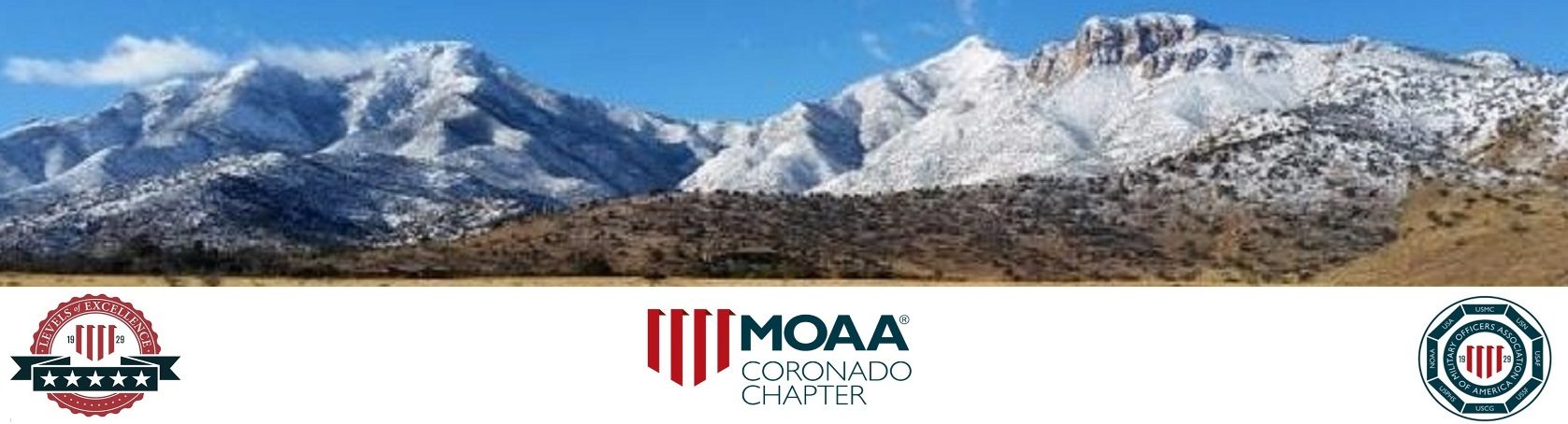The new simplified Legislative Updates procedures and the Here is the Process procedure are again pasted after the updates below FYI.
If you still need to refer to them, I suggest that you print and keep a copy of this Email as they will not be included in my future updates so that they can be kept relatively short
We have No Action Items today
Issues
|
|||||||||
Collectively We Can and Are Making a Difference
FOR ALL, Please feel free to pass these Weekly Legislative Updates on to your group of Veteran Friends – don’t be concerned with possible duplications – if your friends are as concerned as we are with Veteran issues, they probably won’t mind getting this from two or more friendly sources
That’s it for today- Thanks for your continuing help!
Below is the new simplified Legislative Updates procedures FYI:
The unnumbered Issues as shown above are copied and pasted directly from the MOAA Veteran Legislative Updates as I receive them, usually on Friday each week, with the brief (usually) two line summaries as appear above. There will usually be 2 to 5 or more Issues each week. Clicking on the respective brief underlined titles of the Issues will get you to an expanded text and maybe a video covering the Issue in more detail. Some of those texts may include additional links usually underlined and/or merely shown in color and may appear underlined when clicking on it. You can click on those links for additional detail at your discretion. And if there is an action item for an Issue, it will usually appear near the end of the text as, for example: “Send your legislators a MOAA-suggested message “.
Clicking on MOAA-suggested message will get you to the usual LEGISLATIVE ACTION CENTER where you will be able to scroll down as usual past Delivery Method: (leave Email checked or check Printed Message if desired), and scrolling further you will see the Subject: and Editable text: of the draft message that can be edited on line if desired. Then after viewing the text fill in the Your Contact Information: if it does not appear automatically from your past participation. And at the end you can hit Send Message. After getting confirmation that the message was sent, seen at the net screen, you can come back to this Email and process the next Issue until you have done them all.
In some cases clicking on a brief underlined title will take you directly to a LEGISLATIVE ACTION CENTER message for forwarding to our Legislators.
If you have found it helpful to use the Here is the Process at the end of my past Emails that had action items (shown at the end of this message as a sample), I suggest that you copy and save that Here is the Process section as basic guidance for future use, as I do not plan to include this in future updates, unless I hear from enough of you who strongly want me to keep it. I have only had one request to date
And you might consider copying and saving Email with these instructions for use until you get used to the process as I will probably not be including this text in future Updates.
And in closing, be advised that I will continue to process State Veterans Updates as I have done in the past.
Respectfully,
Gene Fenstermacher
Here is the Process: I recommend that you review all of the steps below and then you might want to copy this process by high lighting all of the steps below. Then click on “File” at the top of your screen, select “Print“, then click on “Selection” at the next display and then hit “Print“; or print the selected portion as you usually do this kind of task.
- Click here on http://capwiz.com/moaa/issues/ or copy and paste it in your browser to put you at the “Legislative Action Center” screen.
- Scroll down under “Current Action Alerts” and below “Congress” click on: Stop Defense Bill Personnel/Compensation Cuts
- 3. If applicable, at the next screen scroll down to the TAKE ACTION NOW! line and enter or confirm your Zip code and /or hit “Go!”
- 4. Or at that next screen under “COMPOSE MESSAGE” leave the “Message Recipients Delivery Method” as “Email” at your discretion, and then scroll down to “Issue Area” and select an appropriate issue; e.g. ‘Veteran affairs’
- Scroll down to the “Editable text” area and edit/modify the text of the message if desired,
- Insert “Your Closing” (I show ‘Respectfully), and “Your Name” and fill in the rest of the mandatory {asterisked} SENDER INFORMATION.
- Fill in the “Guest Type“, “Service“, “Rank“, “Component“, and “Status” if you want that information to show in your message (recommended). You may be prompted to include a phone number if you try to send the message without entering your phone number. Don’t be concerned about entering a phone number. I haven’t received return calls except on rare occasions to thank me for my interest in a particular piece of Legislation, at which time you can comment (pro or con) to the staff member on how the Senator stands on the issue.
- Check “Remember Me” (recommended) if you don’t want to have to re-enter all of your Sender Information the next time you send a message. You can always change your information or uncheck ‘Remember Me’ anytime in the future.
- Hit “Send Message”
- If Printed Letter was selected at Step 4 above, at the screen after hitting “Send Message” leave “Plain Paper Style” and “Word Processor (RTF)” checked unless you have another preference. Then left click on “Print Letter(s)” at the end of the “PRINT LETTER” screen. At the File Download” alert that appears next, click on “Open”. You can then edit and print or save the letter for editing, printing, signing and mailing.